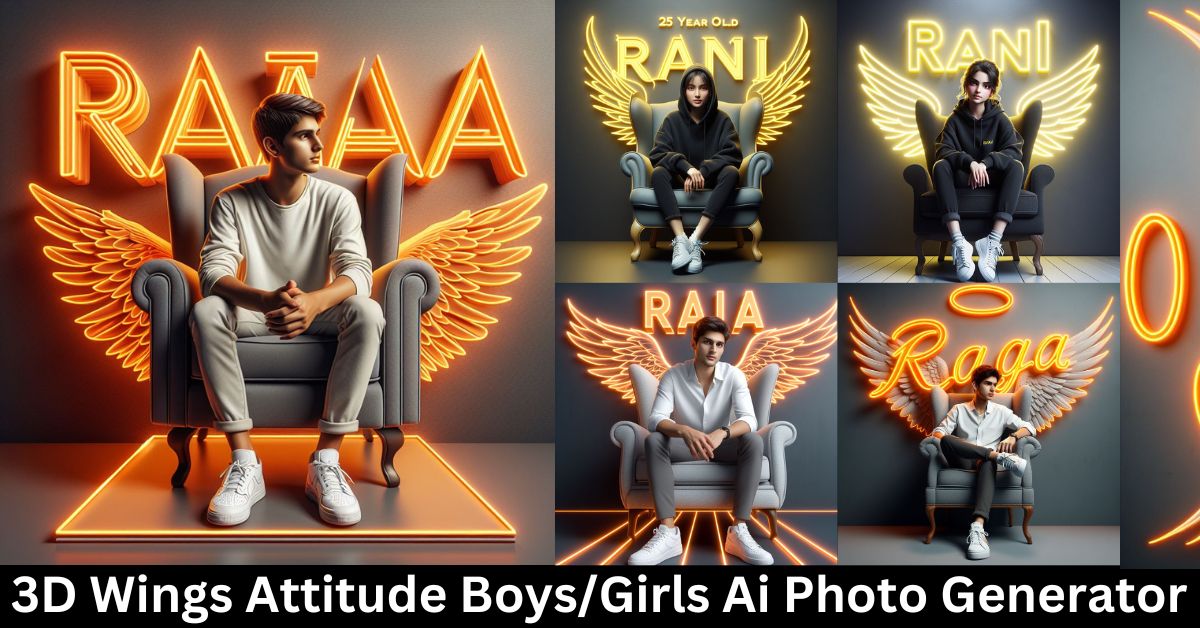Today I will tell you about ‘3D Wings Attitude Boys/Girls Ai Photo Generator Bing Image Creator’, how you can also make your photo like this.
Nowadays this AI is trending a lot in which people are generating good photos by giving prompts. That’s why I thought why not tell you about it so that you can also make such a photo and post it on your DP or social media.
Bing, operated by Microsoft, is a powerful search engine that provides you with information from around the world. Additionally, you can create AI photos using it, which is a unique way to transform your images in a new and safe way.
Bing, which is especially helpful in creating photos in conjunction with AI, opens the door to a new creation here. This allows users to equip their images with various AI effects.
3D Wings Attitude Boys/Girls Ai Photo Generator
To make the photo, first of all you have to copy the prompt given below, after that you have to go to the website mentioned below and then paste this prompt there.
Let us understand step by step how we can create such photos with the help of AI.
Step -1: Choose Any Desire Prompt Given Below
You have been given a total of four prompts below, copy any of them as per your wish and write your name in place of Your Name. This will be your first step.
Prompt for SHIRT BOY
“Create a 3D illusion for a profile picture where a 25 Year old cute boy in a white shirt Sitting casually on a Wingback chair. Wearing sneakers, he looks ahead. The background features “Your Name” in big and capital Orange neon light fonts on the dark grey wall. There should not be his shadow, and there are wings to make it appear as if he is an angel.”
Prompt for HOODIE BOY
” Create a 3D illusion for a profile picture where a 25 Year old cute boy in a black hoodie Sitting casually on a Wingback chair. Wearing sneakers, with black mask, and sunglasses, he looks ahead. The background features “Your Name” in big and capital Yellow neon light fonts on the dark grey wall. There should not be his shadow, and there are wings to make it appear as if he is an angel. “
Prompt for CAP BOY
” Create a 3D illusion for a profile picture where a 25 Year old cute boy in a black shirt Sitting casually on a Wingback chair. Wearing sneakers, a black cricket cap, and sunglasses, he looks ahead. ahead. The background features “Your Name” in big and capital white fonts on the dark grey wall. There should not be his shadow, and there are wings to make it appear as if he is an angel.”
Prompt for Only Girls
” Create a 3D illusion for a profile picture where a 25 Year old cute girl in a black hoodie Sitting casually on a Wingback chair. Wearing sneakers, with black mask, and sunglasses, he looks ahead. The background features “Your Name” in big and capital Yellow neon light fonts on the dark grey wall. There should not be his shadow, and there are wings to make it appear as if he is an angel. “
Step 2: Go to AI Website Given Below
After copying the prompt, you have to go to the website given below and this will be your second and last step.
After going to the website (https://www.bing.com/images/create/), you have to sign up there, if you do not know how to create an account there, then you can create it as per the information given below. Is. Now you can also make your photo like a viral photo.
इसे भी पढ़े: Instagram Followers Kaise Badhaye
How to Create a Bing AI Images Account Easy Method
Creating a Bing AI Image account is a new technological direction that gives you the opportunity to convert your images into a new format. Not only can you practice creativity, but you can also customize your images.
New account creation process
Creating a Bing AI Images account is very simple. Here are step-by-step instructions:
- Go to the Bing portal: Open the Bing portal in your web browser.
- Click “Sign In”: Click “Sign In” at the top of the page.
- Select “Create a new account”: Select the “Create a new account” link on the sign in page.
- Provide required information: Provide required information such as name, email address, and password.
- Enter account settings: Enter security settings and other details for your new account.
- Click “Create Account”: After entering your information, click “Create Account.”
Conclusion
Creating a Bing AI Images account gives you the opportunity to take online images in a new direction. It is a simple and safe process that lets you enjoy creativity and decorate your images with uniqueness and share them with the world.